PEMCODOMETER FAQS
- I was driving
- I was not driving
Once the 91-day monitoring period ends, if you earned a discount it’s applied immediately. Most drivers will see the discount continue for future renewals as long as your policy remains active.
The amount you can save depends on your results and score at the end of the monitoring period. The average discount amount for most PEMCODOMETER drivers is 10%.
AFter downloading the Go PEMCO app, your phone will prompt you to grant various permissions.
Certain permissions must be “on,” “enabled” or set to “allow” for the app to operate properly:
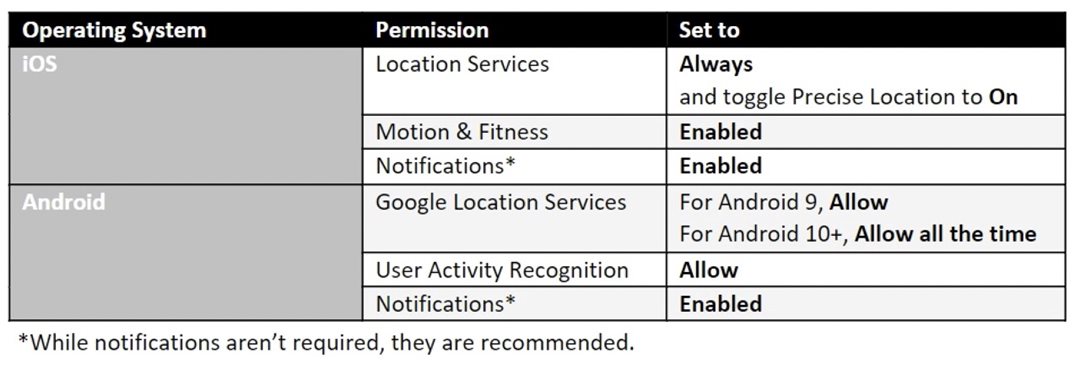
Your phone battery must be at 10% or more (or connected to a charger) in order for the app to launch in the background and record trip data.
If you have issues with recording trips, check that your “low power” mode is not turned on. This may interfere with the ability of the app to monitor in the background.
If your phone is not connected to a charger and your phone enters a “low power mode,” the app may not be able to track your trip.
Remember, safety comes first! Drivers should never attempt to connect the phone to a charging source while driving. Ask a passenger to do it or wait for PEMCODOMETER to capture your next trip.
No, the phone must be turned on to record trips. You can leave your phone screen locked and off, though.
Yes. The app uploads approximately 500KB to 600KB of data per hour of driving.
The app analyzes your driving behavior in these areas:
-
Instances of phone distraction
-
Instances of hard braking
-
Speeding
-
Amount of time driving on different road types (for example: time spent on dense, high-volume roads that might be associated with higher risk)
Research shows certain driving behaviors significantly impact highway safety. Here’s how and why they’re measured:
Phone Distraction
Phone distraction is noted when:
-
The screen is on
-
The phone is moving around
-
The car is moving
This combination indicates that the driver’s attention is not on the road. It is best practice to secure your phone in a cradle or phone mount to prevent false positives from your phone moving around.
Hard Braking
The app will flag a “hard braking” event when the phone registers a deceleration above 3-3.5 m/s2. For us non-STEM majors, this threshold ensures makes sure you can stop easily if the pavement is slick from rain or ice. Staying below this threshold contributes to safe driving.
We understand not all hard braking is bad driving. Sometimes quick braking can save you from an accident if you’re cut off or a pedestrian unexpectedly steps into the street.
Frequent hard braking, however, is associated with things like tailgating and not paying attention. If the app notices a pattern of hard braking, it is noted as a concern. PEMCODOMETER must detect all braking events to determine whether hard braking is common for you.
Speeding
The app will flag speeding when you exceed the speed limit by an excessive amount.
Sometimes the flow of traffic is faster than the legal speed limit. But as speed increases, fatal car crashes go up. The “safest” choice can be complicated, so we currently set the safe speed at a threshold above the legal limit.
-
Location and travel direction
-
Speed
-
Accelerometer data
-
Gyroscope data
-
Magnetometer data
-
Barometer data
-
Time
-
Phone state
-
User Activity (Android) or Motion & Fitness (iOS)
You can check PEMCODOMETER to see if there are any driving choices to improve on. For example, if it frequently notes hard braking at intersections, you’ll want to start slowing down sooner for a more gradual stop.
At the end of the 91 days, you’ll learn if you qualify for a discount and how much you can expect to save. Each driver on your policy is welcome to participate—they'll need to download the app, create their own account, and sign up for My Driving Discount on their own device. If you qualify, but another driver on the policy doesn’t, you’ll still get a discount for your own safe driving. Participation is completely voluntary, and you’ll get a temporary discount during the monitoring period just for trying it. It’s a win-win!
Yes. An active internet connection is NOT required for the app to record a trip.
However, your smartphone must have an internet connection (cellular or Wi-Fi) to upload newly captured trip data to the cloud. If your smartphone is not connected to the internet when new trip data is acquired, it will be uploaded when the internet connection is re-established.
Drivers can enroll in the program at any time as long as they have an active PEMCO Auto policy.
Once you indicate that you’d like to participate in My Driving Discount, you have 15 days to complete your registration. If you do not complete your registration within 15 days, you’ll have to wait 12 months before you can re-enroll.
Generally, it takes up to 10 minutes for tabulations to appear. However, there are many reasons that may cause delays in this process:
-
The app needs time to determine whether the drive is complete. When motion is no longer detected, it continues recording until it is certain the drive is over.
-
It takes time to perform all calculations and render the trip results. Depending on the length and quality of the drive.
-
If your phone loses its network connection, newly captured trip data cannot be uploaded to the cloud for processing.
-
If the phone’s network connection is down, trip data and tabulated trips awaiting transfer will be transmitted when the connection is re-established.
If you have concerns about how trips are recorded, please call us at 1-800-GO-PEMCO.